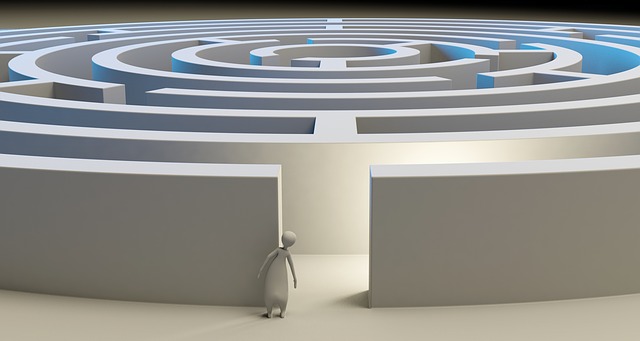Can you see that?
Designs continue to lower their contrast, use smaller fonts, and are designed to be pretty but generally harder to read. It’s not just you and me, the majority of the population is experiencing deteriorating eyesight (as the baby boomers age). How can you tell if a visual is going to be visible to readers with visual impairments? What about to those who have color blindness? There are three general reasons these questions are important:
- inclusivity and ease of overall use,
- accessibility laws that may be in place, and
- addressing the needs of your target users.
Roughly 285 million people in the world are visually impaired. That’s a lot of users to lose to poor a design choice. Aside from any guidelines that may be available—here are some from the Canadian National Institute for the Blind (CNIB)—to really know what is usable for your readers who have vision loss or impairment, you have to test what you’ve created.
Ask the User
The best way to test usability is to have someone with vision loss or impairment review the design. Have them use their usual accommodations—their own setup—and tell you if it works. This is what Adam Antoszek-Rallo said in his presentation at the Design Thinkers conference in Toronto, Canada, in November 2015.
Or DIY
When you don’t have access to (or time for) someone to test your content first-hand, there are a couple things Antoszek-Rallo suggests you do yourself:
1. turn on accessibility settings on your computer
Turn on the accessibility settings on your computer and set the display to grey scale. Can you still discern the detail you intend for readers to see?
Turn on the screen reader and close your eyes. Can you follow the narrative? This one is hard, Antoszek-Rallo says, because people who use screen readers are far more practiced at deciphering the audio than sighted people are. This is why asking their opinion is a better test.
2. Use a Simulation Plug-In
For web content, or anything you can put in a web browser for testing, use the No Coffee plug-in for Chrome to simulate the view that someone with impaired vision would see. Experiment with the many settings in the plug-in, to get a sense of what people with various levels and kinds of impairments will see. It addresses impairments such as contrast, blur, blind spots, and colour deficiency. Your team will have to decide what level of inaccessibility your users (and laws) can accept.
Then there’s the Sim Daltonism app for smartphones that will let you look at anything—screens and real life—through a filter for any of 9 types of colour blindness. The added benefit of this one is that it can be used on print materials too! Just take a screenshot if you want to share the results.
And Mac users can find “simulations” right in the OS’s Accessibility settings.

Why it matters to editors
Editing is about making clear communication. Visual communication is part of that! And the professional standards back that up. There are no fewer than 30 standards from professional editing associations worldwide that concern visuals, on top of all the ones about words and legal and ethical concerns.
Review of screen readers (so you know what users get).