In the previous post of this series, I discussed drawing tools, changing properties, and using text boxes to mark up PDFs using Acrobat. Finally, let’s visit Acrobat’s built-in text edit tools.
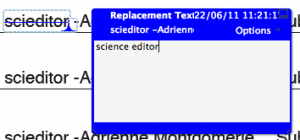
What the edit tools do
Basically, the text edit tools do electronic mark-up that mimics what line editors traditionally wrote in by hand. (Methods described in the last two posts.)
Click, drag, delete. Click, drag, type. And all of the changes are marked up for you. It’s so clean!
How to use the edit tools
Access the edit tools from either the menu or toolbar. Look under “Comments and Markup” for “advanced editing.” You could select the tool, then apply it to text by selecting the text with the mouse.
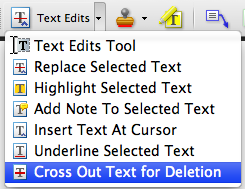
The more intuitive and faster way to use the edit tools is to select the “Text Edits Tool”, then go about your usual word-processing ways. Select text with the mouse, then either hit delete or type what you want to replace it. Existing text will be crossed out and an insert caret will appear with the text you type placed in an “insert” comment box.
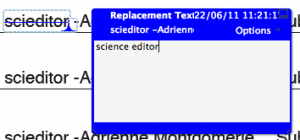
To mark text for deletion, just highlight it, then press your delete key. (If you’ve already selected the “text edits” tool.) You can see how this thin red delete mark might not be seen if applied to a single character.
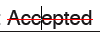
With a little practise, the text edit tools can be speedy and tidy – eliminating the need for stamps or a stylus. Since each mark you make is tagged with your user name, this tool also makes it possible to pass a PDF around the team, and see who has suggested each change.
In the next post, I will show you how to make a handy checklist of your changes (the mark up) in just 2 clicks.
_______
Caveats
- Some colleagues report that using the edit tools causes Adobe Acrobat to crash frequently. When I use the edit tool, Acrobat certainly crashes all the time. All I can say is, develop a twitch in your ctrl + s fingers.
- Acrobat is capable of actually changing the text right in the PDF. (And capable of changing the graphics, for that matter.) As I said in a previous post, the reason content editors use mark-up tools (and proofreader’s marks) is that usually a PDF has been provided to we editors because a) we don’t have the layout or design software that the “document” was made with, and b) the client doesn’t want us messing with the source files. Our job is to mark up the changes for the production department to implement.
_____________
PDF editing mark-up in Adobe Acrobat series:
Basic PDF Mark-up for Copy Editors and Proofreaders
Key Mark-up Techniques for Proofreading PDFs
Edit Tools for Marking up PDFs
Create a Checklist of Your PDF Mark-up in 2 Clicks
Video demo of making and importing custom PDF proofreader stamps in free Adobe (Acrobat) Reader XI.
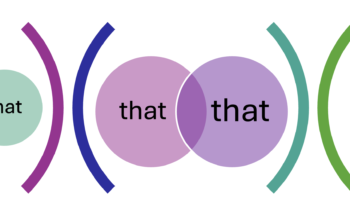


Acrobat XI users:
Find the Text Edits tools on the Annotation panel
Written instructions from Adobe: http://ow.ly/f6zZm
The Comments Summary panel is different, too. See http://ow.ly/f6BiI