By far the number one problem my students have with Adobe Reader is not realizing that a “light” version of the program is opening files in their internet browser. They’re not getting the full program. If what you’re seeing looks any different from the demo videos, follow these steps:
- Go to Adobe.com and download Adobe Reader XI. Do this even if you already have Reader on your computer.
- Go to your Applications folder or Programs list and double-click the Adobe Reader XI program there to open it.
- From the open Adobe Reader XI program, click the File menu, then click Open, and locate the PDF you want.
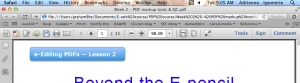
Notice the subtle difference along the window header and menu options in these screenshots. The top image shows the file open in an internet browser window (the system default until you change it). Below is the file open in the full Adobe Reader XI program.
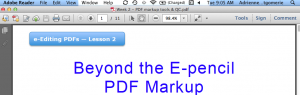
For full access to the markup tools, files need to open in the full program, not in a browser window. What to look for:
- If the file is opening in an internet browser tab, you’ll see a URL or file-tree source in the address field (white bar at the top of the window). When it opens in the full program, you see only the file name (as shown in the bottom image).
- When the file opens in the full program, the top edge of the screen — the menu line — starts with the words Adobe Reader (not Safari or the name of another browser, as shown in the top image).
Adobe explains the situation themselves. They say “Adobe Acrobat XI opens in two different ways: as a stand-alone application, and in a web browser. The associated work areas differ in small but important ways.”




One thought on “Common snag with Adobe Reader for proofreading”