
Sometimes there just isn’t time (or budget, or even commitment) to fix everything. Some editors refuse such work, but I like to encourage people to keep me on the team and help them look better in any way possible. Why eight minutes? Alliteration.
You need to automate, triage, flag, and train.
1—Automate
Use everything your software offers to make editing faster. Even if you’re the structural editor or working on developing materials, learning tools will help. These tools don’t replace the editor, they just nitro-boost the editor:
- checklists eliminate time and brain spent remembering everything you have to do
- free editing macros from Paul Beverley automate heaps of complex tasks—even automating the style sheet changes via FRedit
- consistency checker PerfectIt helps implement style guides and dictionary preferences right inside Word
- macro set Editor’s Toolkit automates and makes accessible a ton of the most common “MS cleaning” tasks right inside Word
- autocorrect and text expanders turn oft-repeated comments, phrases—and even fully formatted transmittal memos—into a couple of keystrokes (e.g., Phrase Expander/Text Expander (Mac version), or the Mac/iOS freeware Phrase Express)
- customizing the spell checker means not checking the style sheet for every word, or missing any!
- outline view uses styles to provide a succinct examination of structures and consistency by level of content
- shortcuts to navigating the document and other common tasks will speed you up—you can even create your own
2—Triage
Though editors strive for perfection, we can at least move a piece in that direction by addressing the errors that readers notice most. That means, when time is non-existent, you may never fix a hyphen that should be an em dash (though that should be in a macro that doesn’t take anything more than two keystrokes) and you might leave dangling modifiers that (admit it) no one will actually misunderstand even if the most persnickety grammarians might titter. So, sit on your hands, read the file from back to front (or by odd pages and then even pages) so that you can focus on what will jump out at readers:
What do readers notice most?
In order, this is where typos hide, and what the bulk of readers notice most. Notice that most punctuation isn’t even on this list. RIP punctuation.
- large type—headlines and titles
- captions
- pull quotes and lists
- first lines
- names—especially of any VIP or company
- indisputable typos: wrong words, misspellings, extra words (such as duplicates)
- terminal punctuation (at the ends of paragraphs especially)
- tangled prose and strings of long words and very long sentences
If you were allowed to fix JUST ONE of these grammar concerns, which would it be?
— Adrienne Montgomerie (@sciEditor) February 4, 2020
1) Watching movies of all things.
2) A cat, a dog, and doing splits.
3) Finishing dinner, the sun set.
4) This list are giving me hives!
Here is some research on which “errors” readers notice most. And here’s a post about making “hard choices” on what to let go.
3—Flag Globals and Followup
These are things you will go back and check if it turns out you have enough time. Also, checking these all at once means you don’t interrupt your flow and the bulk of editing is more efficient.
Globals means that instead of marking up the changes to every single heading, for example, you leave a note saying “capitalize only the first word in level 2 heads.” (For title caps, don’t leave it up to the discretion of the non-style expert who is inputting the changes, but sentence case is safe enough.)
Global change notes are excellent for “ensure ALL quote marks are curly in the proper direction,” “ensure figure captions are below figures throughout” or even “renumber all figures from here, on.”

Flags are notes to yourself that you can follow up on if there is enough time. These can even speed up non-urgent editing by letting you chunk fact checking, for example, instead of getting distracted from your linear edit as you fall into a rabbit hole.
One way to flag is to use a checklist. The “flags” are then just the outstanding checklist items. Check them only if time (and the client’s interest/budget) allows.
4—Train
Break the inefficiency cycle! Set aside time to learn. If you’re too busy editing to learn to use your tools (as I was for the first 10 years of my career), you’re hobbled and you’ll never get ahead of the demands on your time (and you’ll earn less, as a consequence). Commit just 15 minutes a week to learning to better use the automations mentioned above and you’ll amass 13 hours of new skills this year! Sign up for the weekly tips at the bottom of any Word Wrangling Wednesday blog post.

Sparks image by Karen/Lyn Nobull & bunny by Simona Robová both via Pixabay.

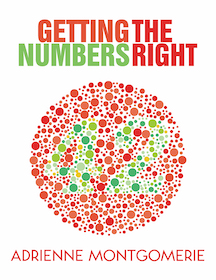

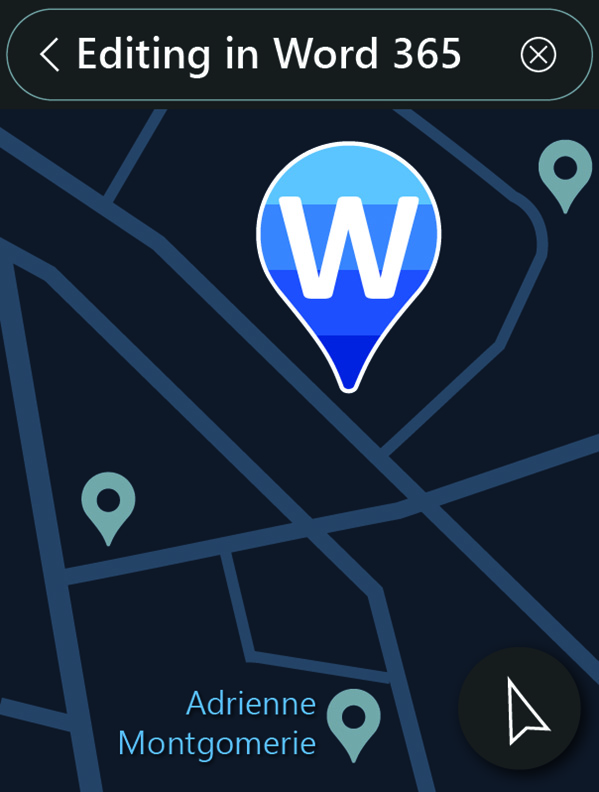
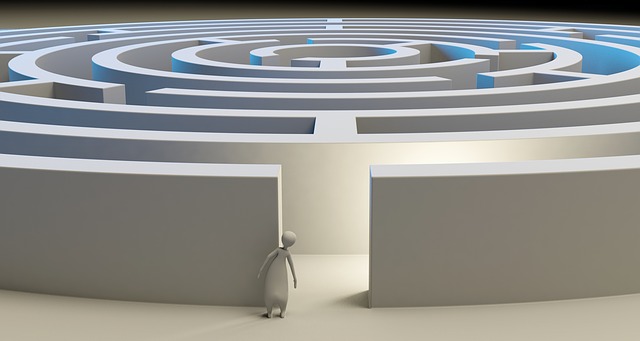


3 thoughts on “Edit Faster! Triage for the Eight-minute Editor”