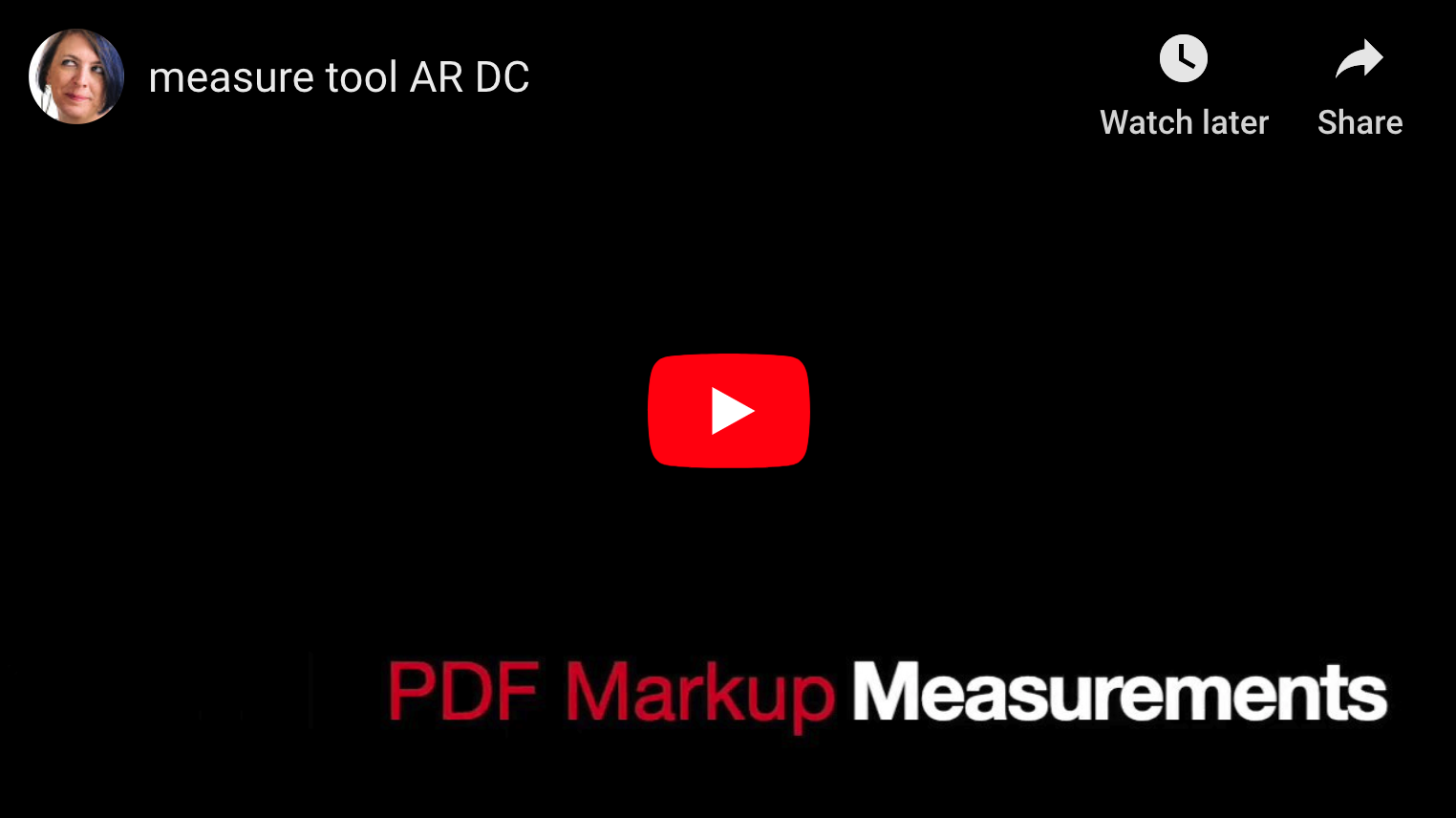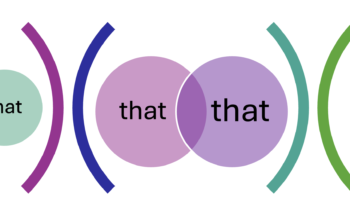For quality control, there are times a designer or proofreader needs to measure elements of a PDF. You can do this with the measurement tool in the free Acrobat Reader DC, using several units of measurement including the traditional picas and points.
The trick is selecting the scale via the context menu available only when the measure tool is active. Watch the video to see how.
Troubleshooting
- Wrong units — Select the correct unit, then start over; it doesn’t seem to be changeable.
- Off kilter line — click the drag points on the bounding lines (not the arrows) and hold shift while you reposition the line. Shift forces the lines into horizontal, vertical, or 45°.
- Label obscured — click the drag points on the arrows and reposition.
- Colour blends with page — right-click on the measurement and select Properties to change them.
- Too precise — with our eyes, we were lucky to accurately measure points on a ruler, but Acrobat can measure one thousandth of a point. Set the Precision to one decimal place; setting it to no decimals seems to set it free to use any number of decimal places. Also zoom in on the page so your mousing can be more precise.