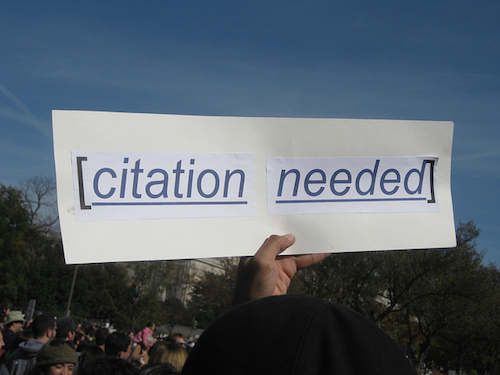Visualize the structure of a complex document and navigate it too, using Word’s Document Map Pane. I explain how, today, in my How To column at Copyediting.com.
*Each version of Word varies slightly, so yours may not look like what’s shown here. Common ways to access the Document Map are:
- View menu > Sidebar > Document Map Pane (shown).
- When the Find pane is open, click the icon second from the left in that pane — it looks like a bulleted list.
- View ribbon, Navigation icon
To find instructions specific to the version of Word you have, search the Internet for “Document Map Pane” — in quotation marks — and the version number of Word that you use. Windows users might find these instructions helpful, or this set with screen shots of where to find this tool.
Also see next week’s post about using the Outline View to check and manage a document’s structure.
The image illustrating this post is a screen shot from my lesson on editing on a PDF. That instruction is available in webinar format, asynchronous online course, and as a day-long in-person seminar.
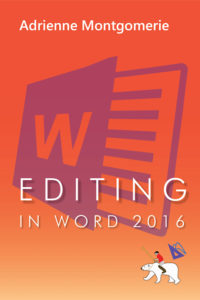 Turbo boost your skills and get Word to do the heavy lifting for a change.
Turbo boost your skills and get Word to do the heavy lifting for a change.
Buy the full self-study course and get 115 pages of editor-specific instructions for making the most of MS Word 2016 (365). Includes 24 demo videos for both Mac and PC users. Field tested over 7 years with editors around the globe.
Peek Inside the Book