There’s a new post for Adobe Acrobat (Reader) DC. [Update Jan 10, 2013: added demo video using Acrobat Reader XI.] ![]()
I never see paper anymore. Manuscripts are developed in Word, much to my chagrin. When the book goes to layout, I get page proofs in PDF form. The markup I do is in Adobe Acrobat (or Reader), which I love. I have a stylus, which I love. And my computer has a big-ass screen, search, and undo. Actual-size paper just cannot compete with that.
.
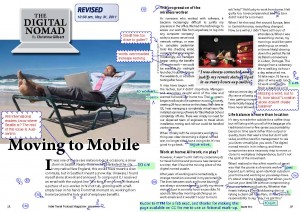
.
First, learn the traditional proofreader’s marks, especially if you work in publishing. That industry is not ready to leave those behind. Even the Annotations tools in Acrobat Reader XI largely mimic these marks.
Next, make the Comment pane visible. Click the word Comment in the upper right corner of the screen, or select “Comment > Annotations” from the View menu.
This 2 minute video demonstrates marking up a PDF using tools in the free Adobe Acrobat Reader XI. Three helpful tools are mentioned below. More detail is found in the next post.
As you work more with markup in the full Acrobat programs, keep customizing your toolbars with the features you use most often. (Right-click a grey area of the toolbar, and select “more tools” to open a list of all the options. Checkmark tools you want shown.) Toolbar customization is not available in the free Reader version.
Three Tools
One of the difficulties in marking up PDFs is making traditional proofreader’s (or copy editor’s) marks with a regular old mouse. It can be done; even done well. Or, you can try a stylus, stamps, or the text edit/ annotation tools:
- A stylus will let you e-write naturally. These run between $70 and $400. I have one made for artists — the $400 end of the spectrum. I love it even though it is seriously underused. A stylus can also be a sound ergonomic choice. — Read my update and reviews.
.
- Annotation tools work a lot like track changes in Word. They are covered in another post, where the tool used to be called Text Edits.
.
- Stamps can be used to place ready-made proofreader’s marks on your document. These include the insert and delete marks as well as a slew of standard marginal annotations. You can make your own marks for stamps, or download sets from sources such as the international copyediting-L (a.k.a. the celery). Go to the “Resources” tab, then look under the Miscellaneous heading for Diana Stirling’s zip of editing marks in red and black. Louise Harnby has also made a set of the UK-standard marks. Cobweb Designs offers 22 free stamps I really like the style of (though some marks are UK standard) and a set of 96 that can be bought in multiple colours since not all materials are B&W!
Skip to the new video demo of making and importing custom proofreader stamps in free Adobe (Acrobat) Reader XI.
![]() As I searched for existing tutorials to illustrate these tips, I realized that what we line editors do is not the most common application of Acrobat. The program is capable of so much more! So, because the tips got rather long, and I find there is more to explain, I’ve turned this post into a series. In the next instalment, we will explore key markup techniques.
As I searched for existing tutorials to illustrate these tips, I realized that what we line editors do is not the most common application of Acrobat. The program is capable of so much more! So, because the tips got rather long, and I find there is more to explain, I’ve turned this post into a series. In the next instalment, we will explore key markup techniques.
See all posts in this category.
The next post in this series about PDF markup has step-by-step instruction on marking up PDFs. I think it’s the most useful post in the series, save for the stamps in this post.
The post after that examines Acrobat’s own text markup tools similar to Word’s Track Changes, which Adobe called Annotations from version XI onward.
Then I look at how to use two clicks to make Acrobat create a checklist of changes that can both help clients find the markup and serve as a quality control checklist.
And remember that video demo mentioned earlier: making and importing custom proofreader stamps.
You’ll also be interested in a much newer post reviewing six low-cost alternatives to Acrobat that will, nonetheless, let you do all of this markup.
And if you’re having trouble finding the markup tools, this may be why.
Keyboard shortcuts cheat sheet for Acrobat DC on Mac and PC.
.
CREDITS
The sample markup nonsense has been done on a spread from Indie Travel Podcast Magazine, made possible through a CC license. Beautiful looking magazine, interesting reads, and inspiring places.
.
Footnote
Let it be known, Acrobat is capable of actually changing the text in a PDF, so it would be possible to just fix the typos and do other tweaks — even to make major-ish changes. However, most clients provide line editors with a PDF to protect their original production file and/or because the editor doesn’t have access to Quark, InDesign, SMART Notebook, or whatever program the designers used. What the client expects of a line editor is that she will mark up the alts so that the production department can make the changes to the original file. The tips in this series will not actually edit a PDF, but will mark changes onto a PDF.
If PDF is the final file format, you can do entirely more amazing things. Check the Adobe learning centre for tutorials.




Hi Catchsun, I’m back. I go my macbook pro. So I need Microsoft word for mac still then. Do you use Acrabat 9-is there anything cheaper that you would trust for me starting out. I really appreciate your time.
Updated Nov 4, 2012 with more programs.
Yes, you will probably need to shell out for MS Word (if not the whole office suite) just to avoid compatibility issues with clients. (You may still experience issues, as many people are still using software as old as 2003.) Excel is another MS program you will likely need unless you are working entirely on novels. The rest of the MS Office Suite, probably not so much (meaning PowerPoint and Outlook). Depends on who you are working for.
There are many alternatives to Acrobat, but try the free Acrobat Reader. It now has the commenting and text editing tools (including drawing objects) that most editors of words need to use.
A few alternatives to Acrobat are listed in the post at http://scieditor.ca/2012/06/software-for-pdf-markup/. They range from free to $40 and work on different platforms – including iPad. I’m exploring the ins and outs of their features over the next month. None of those are as sophisticated as Acrobat, obviously, but they do have many more features than Acrobat Reader. They may be capable of everything you need. I recommend a 30 day trial, so you can test whether the program does what you need it to do.
Also check that all of the mark-up done in these programs actually shows up for users of other programs. In the past I have found some programs “flatten” the markup, so that some become hidden.
Wow, thanks so much for getting back to me so soon. That was very helpful. I appreciate your time, and I’ll let you know how it’s going.
So is Adobe Acrabat the only way to do this, or the best. I’ve been studying punctuation now for a year and I’m ready for a proofreading course-can you recommend an online course in USA. Just one more question, you said you have a great big screen-I’m ready to buy a new computer for this, would a MACPRO be something a proofreader would want. I really appreciate your expertise, and love your website. G
Thanks for the questions, Mike. I’ll answer them, but want to start by pointing to these helpful definitions of editing tasks, and to the standards that EAC associates with them. It feels like everyone in editing is called an editor, and it’s good to start out with common ground: agreeing on what proofreading means. http://www.editors.ca/resources/eac_publications/pes/index.html
PDF markup software – I wrote micro reviews of 4 options http://scieditor.ca/2012/06/software-for-pdf-markup/
Macbook Pro – That is what I use and I’ll not go back to the virus-ridden crash-happy PCs- Macs need so little maintenance that I have forgotten how to do it (and I was a network tech for a couple years, so I knew a few things about it). I plug in an external monitor so that I have two big screens to work on. Most of my colleagues use PCs, and most add an external monitor. Buy the best you can afford, no matter what the make is.
proofreading course online – several colleges offer online courses, as do some professional associations. Expand your search to North America. The spelling varies, but the principles are the same. Different marks and conventions are used in UK, and probably elsewhere in the English-speaking world.
– http://www.editors.ca/training/education.html
– http://www.the-efa.org/eve/education.php
Also consider workbooks. I recommend teaming up with another editor (or 3) to make a study group if you don’t find a suitable course – or even if you do. Amy Einsohn’s “The Copyeditor’s Handbook” was very good for a “professional book club” selection, as is the series by EAC: “Meeting Professional Editorial Standards.” http://www.editors.ca/resources/eac_publications/mpes.html
Thanks again for your praise. I hope you drop in and tell me what you do next in your self-education.
Hi Catchsun. Just curious what you use for your mac in place of microsoft word. I have a new macbook pro 10.8, and don’t know what to buy. They say Text Edit is lousy. Thanks
I use Word, from Microsoft Office. It’s what my clients require, and my experience is that “equivalents” are not actually equivalents and usually cause problems as the file goes back and forth. Especially if any of the advanced features of Word are used; sometimes even if only basic features are used.